Finding your Word versionWindowsmacOSFinding your Windows VersionHow to access and send log filesHow to open your browser’s developer consoleGoogle ChromeSafari
You can contact customer support here.
Depending on your specific issue, Writefull customer support may ask for things from you, to help us investigate the problem.
The simplest of these is the version of your software. This could be:
- Writefull for Word/Overleaf version
- Word version (32 or 64-bit)
- Operating system version (32 or 64-bit)
Finding your Word version
Windows
Customer support may ask for your version of Microsoft Word. Follow these steps to see which version you are using. Please include the 32-bit or 64-bit information, too.
Windows: To find your version of Word, click File > Account > About Word
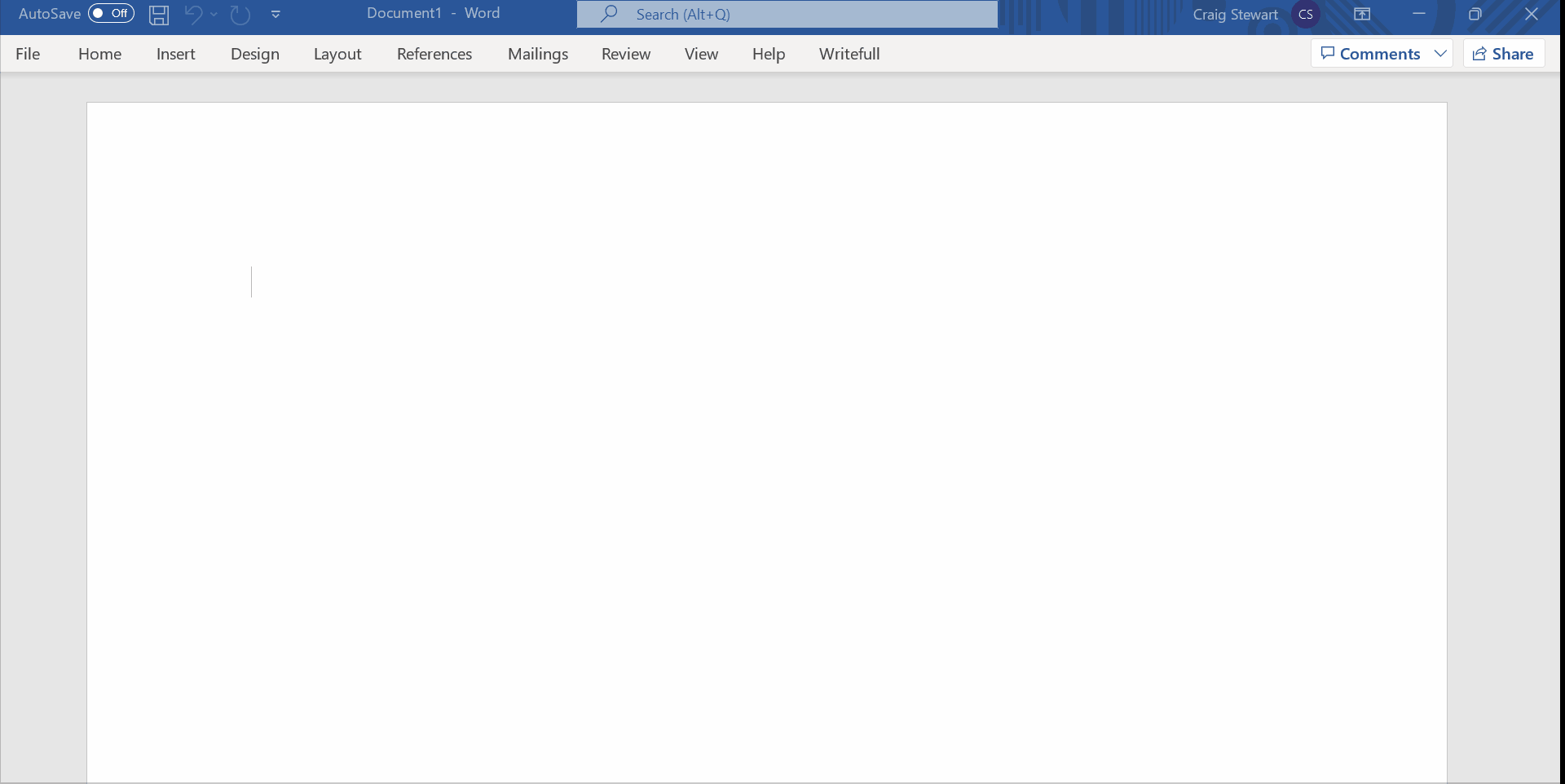
macOS
When using macOS, simply navigate to the top of the screen. At the top of the screen, click Word > About Microsoft Word
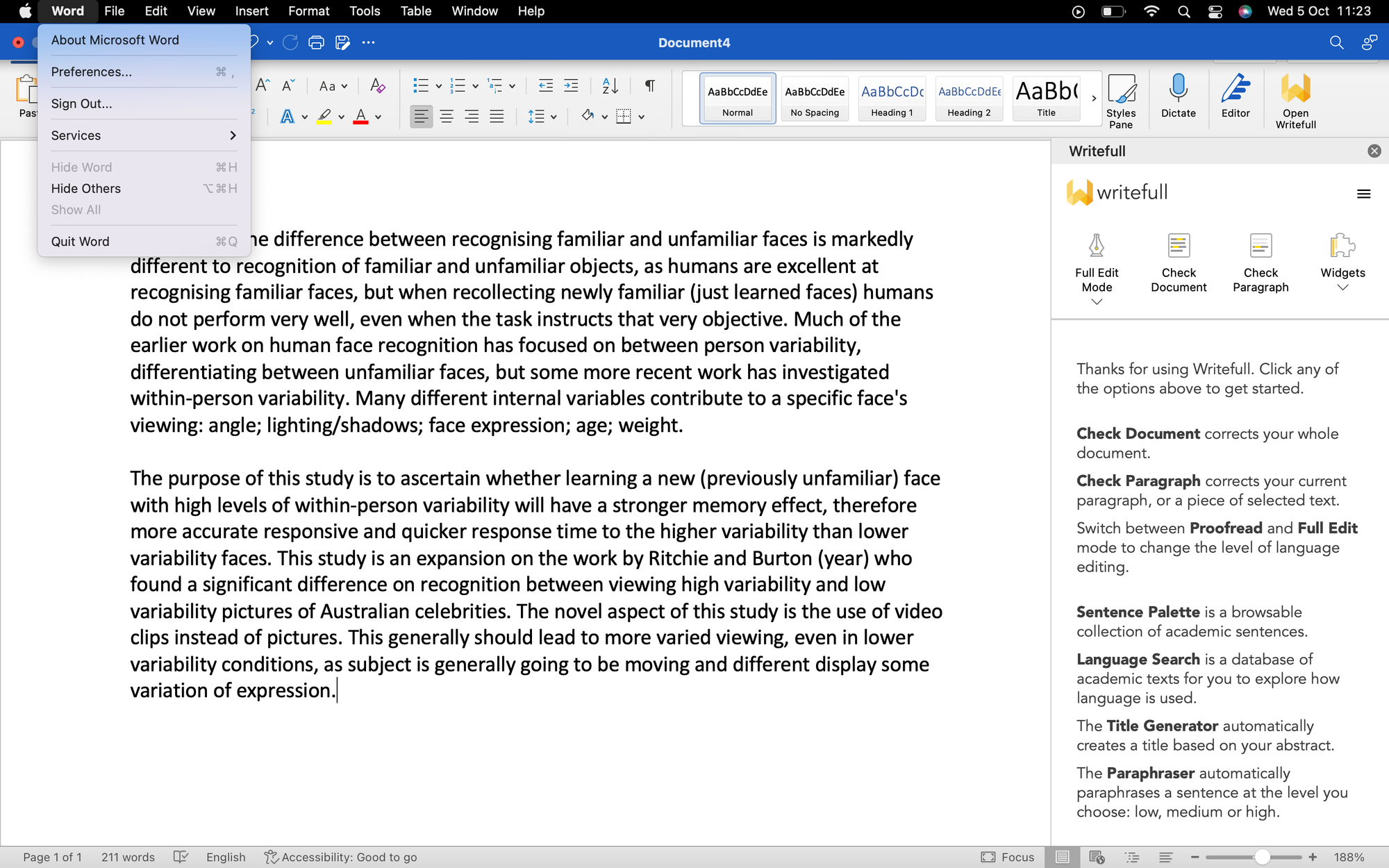
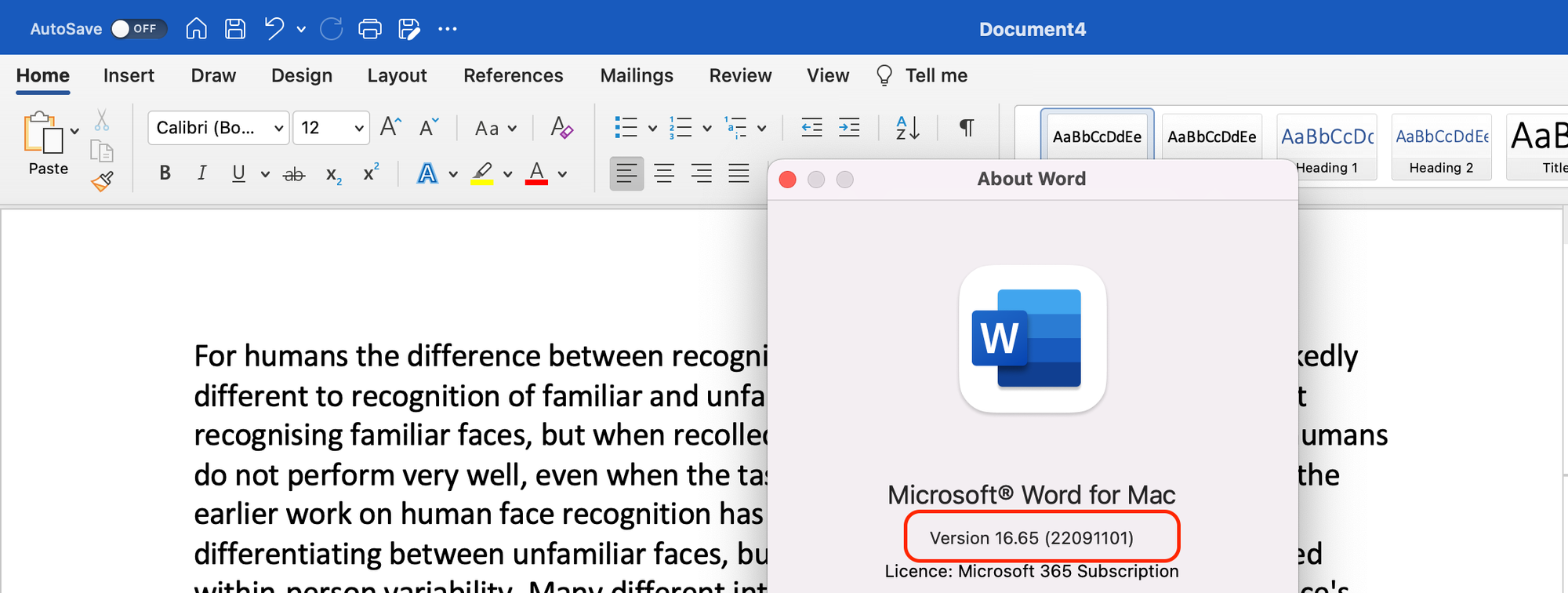
Finding your Windows Version
To find your windows version, go to Settings > System > About
How to access and send log files
To help assist us with install related problems, we may require log files. These are text files that record any problems with a program or the installation of a program.
To send these, just copy and paste the log address from the customer support message into the Windows explorer bar, hit enter and then select the log.
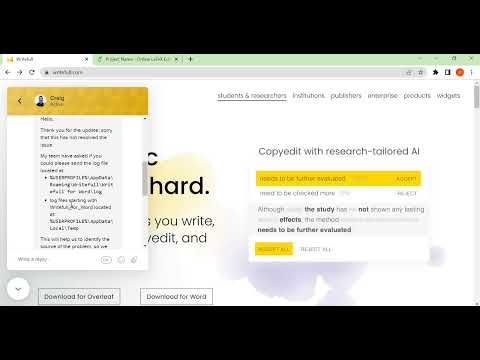
How to open your browser’s developer console
If you have a problem that is browser-based, such as a problem within Writefull for Overleaf, our customer support may ask for a screenshot of your browser’s developer console. The video below will show you how to do this when using Chrome.
Google Chrome
To open the developer console in Google Chrome, open the Chrome Menu in the upper-right-hand corner of the browser window and select More Tools > Developer Tools.
- Open DevTools
- In DevTools, click the Console tab
- Reload the Overleaf page
- Take a screenshot of the DevTools Console tab
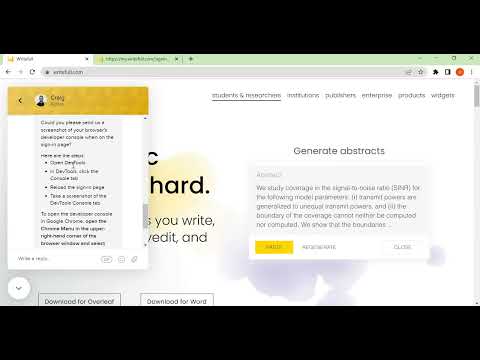
Safari
Before you can access the developer console in Safari, you first need to enable the Developer Menu. To do that, go into Safari's preferences (Safari Menu > Preferences) and select the Advanced Tab.
Once that menu is enabled, you will find the developer console by clicking on Develop > Show Javascript Console. You can also use the shortcut Option + ⌘ + C.